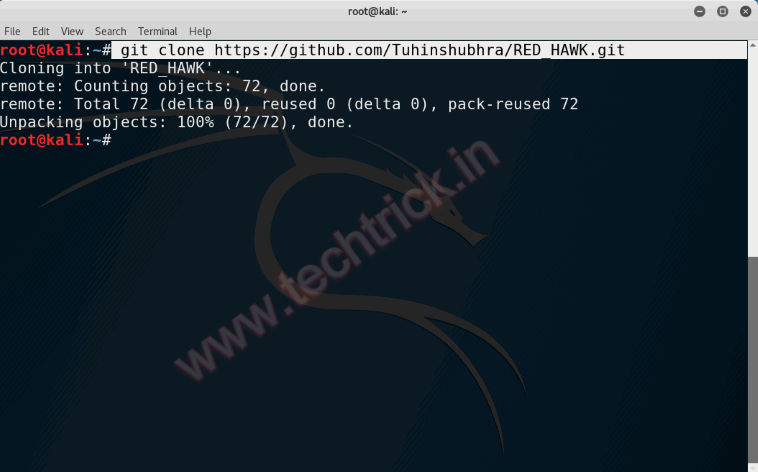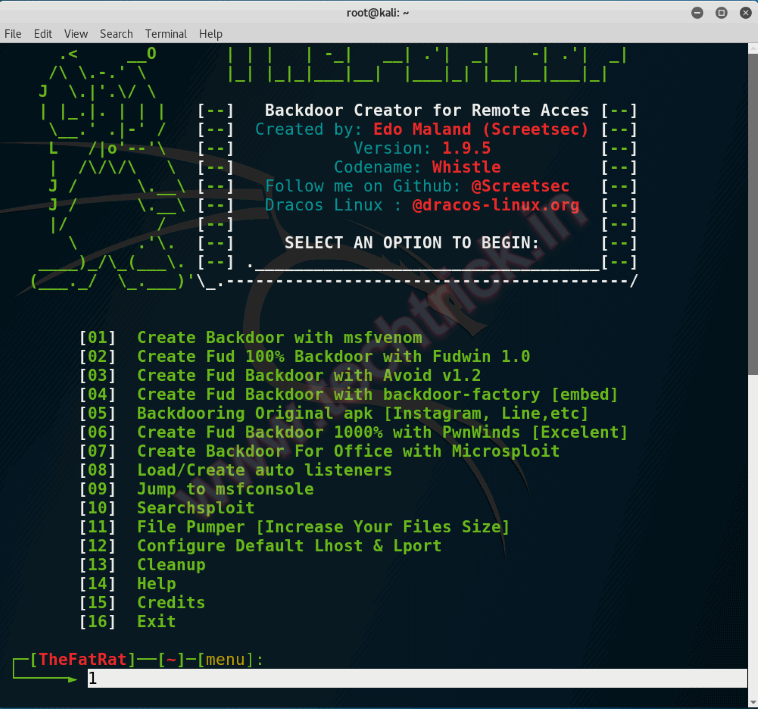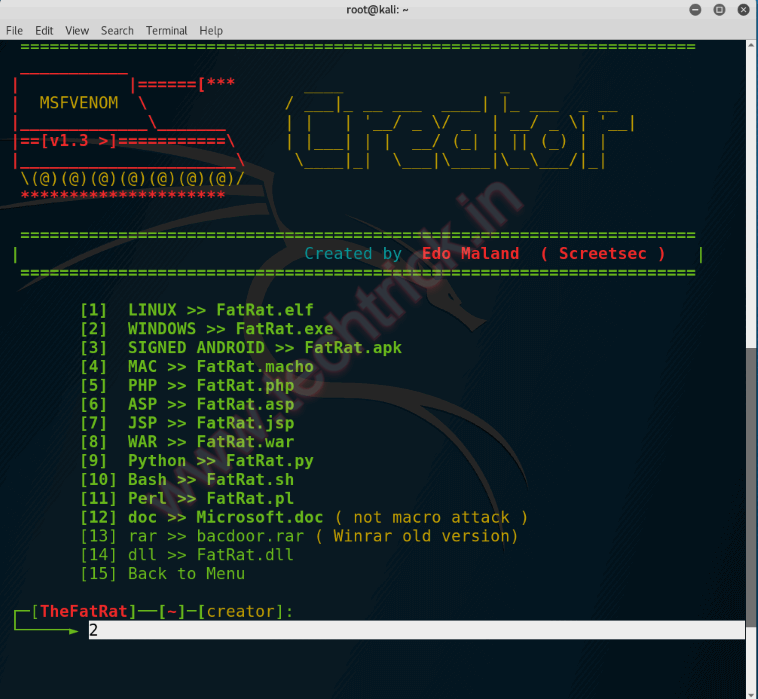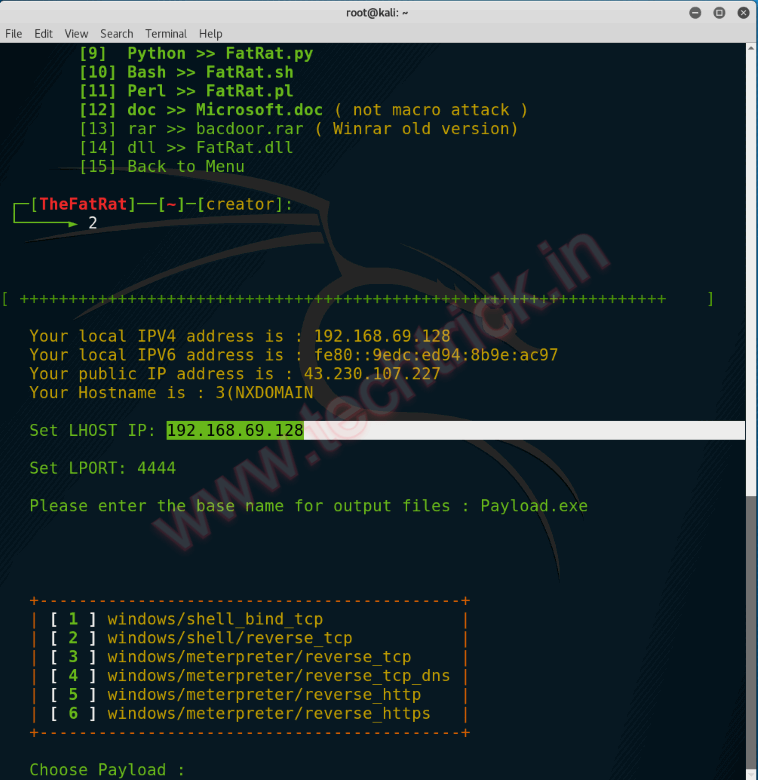Gmail And Outlook is one of the most important tools in their daily lives. The problem is that most get so many emails that it is hard to keep your inbox organized and not full of random, unnecessary emails. Gmail offers users multiple ways to organize and sort their emails into different folders, tabs, and tags but in a time where Googles search can scan millions of words per second why is it necessary to put so much effort into keeping your Gmail organized?
Luckily, Gmail has an archiving tool that will help you clean up the interface without causing you to spend several days placing each email into a distinct folder.
What is archiving ?
The act of archiving emails in Gmail is taking it and placing it in a folder where it will continue to exist but will no longer be cluttering your inbox. The best part about this is that it will still be accessible in the future if needed. Gmail handles this task fantastically as it allows users to quickly and best way to archive outlook emails.

Taking Gmail as an example, your email consists of Inbox, Sent Mail, Spam, Trash, and Archive.
- Inbox - Every new non-junk email lands here. You can keep an email here or get rid of it by deleting it or archiving it.
- Sent Mail - Every email you send to others is saved here.
- Spam - Junk email goes here automatically.
- Trash - Every email you delete goes here.
- Archive - Every email you want to remove from your inbox, but not delete, goes here.
The evolution of email archiving
In the early days of email, companies often relied on users to maintain individual archives outlook emails. The IT department would back up a users email, but searching of messages was not automated. If a specific email needed to be traced, it often took weeks to find it. The emergence of software with specialized email archiving services helps organizations curate data from thousands of mailboxes.

The archiving platform creates a searchable index that allows bulk email to be sifted in minutes. Customers usually obtain an archive outlook emails as part of an integrated software product for backup and disaster recovery, email governance or information lifecycle management, although some vendors offer email archiving as a stand-alone product.
Why you should you archive and Not "Mark as Read"?
Say you are having a conversation with someone and information like an address or phone number is exchanged. At that moment you are able to write down or save anything needed so you decide to delete the conversation as you do not see a point to have it cluttering up your inbox any longer.
By default, you will have the e-mail inbox open ahead of you. Whether or not you use Gmails priority and social tabs or not, this includes unread emails and older emails. you would like some of these, some are for future reference, and a few can be deleted.

But an inbox full of emails you don not need right away is nothing however clutter. Even once you mark an email as browse, it still sits in your inbox. Why force your brain to deal with that?
Archiving emails in outlook removes it from the litter, but stores it safely for the future. In any case, you are additional likely to search out emails with Gmails powerful search than browse through lists of subject lines.
Now imagine some amount of time in which you would have never needed to look back at that conversation or retrieve information from those emails but for some reason, now you do. If you deleted the email thread, you would not be able to look back and easily find what you are looking for. If you archive outlook emails, you will no longer have to see it sitting in your inbox but will also have the peace of mind knowing that if you need to, a quick search will bring it back to you.
How to Archive a Message ?
- For Desktop - Click the Archive button at the top of any message. Or select multiple messages and click the Archive button. Or tap "E" to use the Gmail keyboard shortcut for Archive.
- For iOS - Tap the Archive button in any message. Or select multiple messages in inbox and tap the Archive button.
- For Android -
- Go to Menu.
- Go the Settings.
- Now click on General Settings.
- Gmail Default Action and choose Archive (instead of Delete).
- Now, in inbox view, swipe any message left or right to Archive it. Or select multiple messages and tap the Archive button. Or tap the Archive button in any message.
How to archive outlook emails in Gmail on android
There are 3 fast and best way to archive outlook emails. Two of these methods are for archiving emails in outlook and therefore the third is a way to select multiple emails and archive them for later use.

The best way to archive outlook emails is to swipe it away or hold on click while looking at the list read of all of your emails in your inbox. Since most android users are used to accessing the navigation drawer from swiping from the left edge of the screen, it is simple to accidentally send emails off to be archived. Luckily, right when swiping an email away, Gmail allows you to undo your action simply by pressing an undo button that seems for many moments when archiving emails in outlook.
In Gmails settings you can quickly turn this feature off if you are doing it a lot on accident or simply don not have a requirement for the feature. To do this, open up the navigation drawer, scroll all the way down to the bottom wherever settings is found, enter general settings, and therefore the possibility second from the highest can provide you with the selection to show on or off "swipe to archive".
The second best way to archive outlook emails is whereas viewing a personal message thread. Once you have got finished reading the contents of an email you are greeted with many choices on the taskbar. One in all the multiple icons waiting for you is one that seems to be a box with an arrow inform down. This is the archive button.
If you choose this whereas viewing the email, you may be remand to your inbox and a status will seem at the bottom of your screen for many seconds telling you that the email was archived. If you probably did not mean to archive an email, once more there is an undo button that you can select to bring your email back to its original location.

Finally, if you are going through your inbox and decide it is time to really clean it up, the last method can create this fast and easy to do. Whereas looking at your inbox within the list read, you can click on the senders image (normally a coloured box with the first letter of the senders name inside it) or long maintain an email to select it.
Continue the method of choosing a lot of emails and once everything you would like archived is selected, click on the same box icon with the downward facing arrow that is sitting within the taskbar. Similar to the last method, right when archiving emails in outlook, a status can seem at the bottom of the screen informing you that you just archiving emails in outlook and provides you the option to undo your action.

If you are ever troubled that you just may accidentally archive or delete any emails by any of the above methods, Gmail allows you to show on a feature that adds another step to archiving or deleting emails. This authorization adds a pop-up panel that seems once you attempt to delete or archive outlook emails which can ask for a confirmation that you do in fact need to complete your chosen action.

To turn this on, open the navigation drawer, scroll all the way down to settings, select general settings, and at the bottom of the menu there are 2 checkboxes to change confirmation before deleting and archiving.

Additionally, all of your archived emails are located in the "All Mail" folder which can be found in navigation drawer. Emails are not organized once archived but if you need quick access to a recently archived email, it will be near the top of the list.